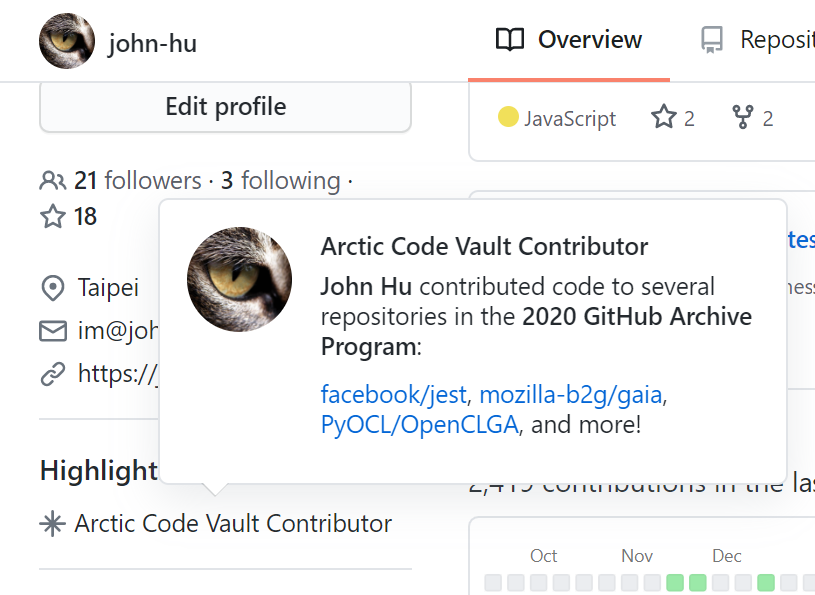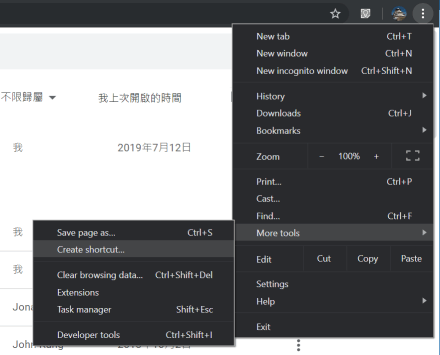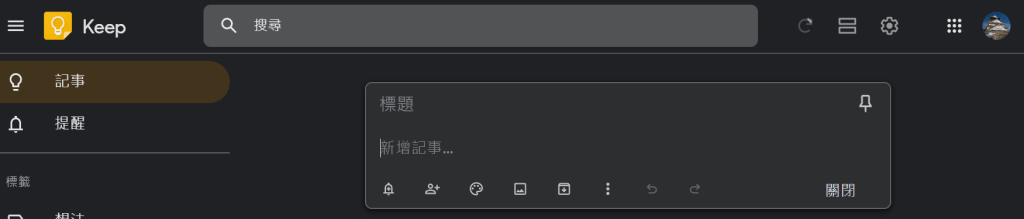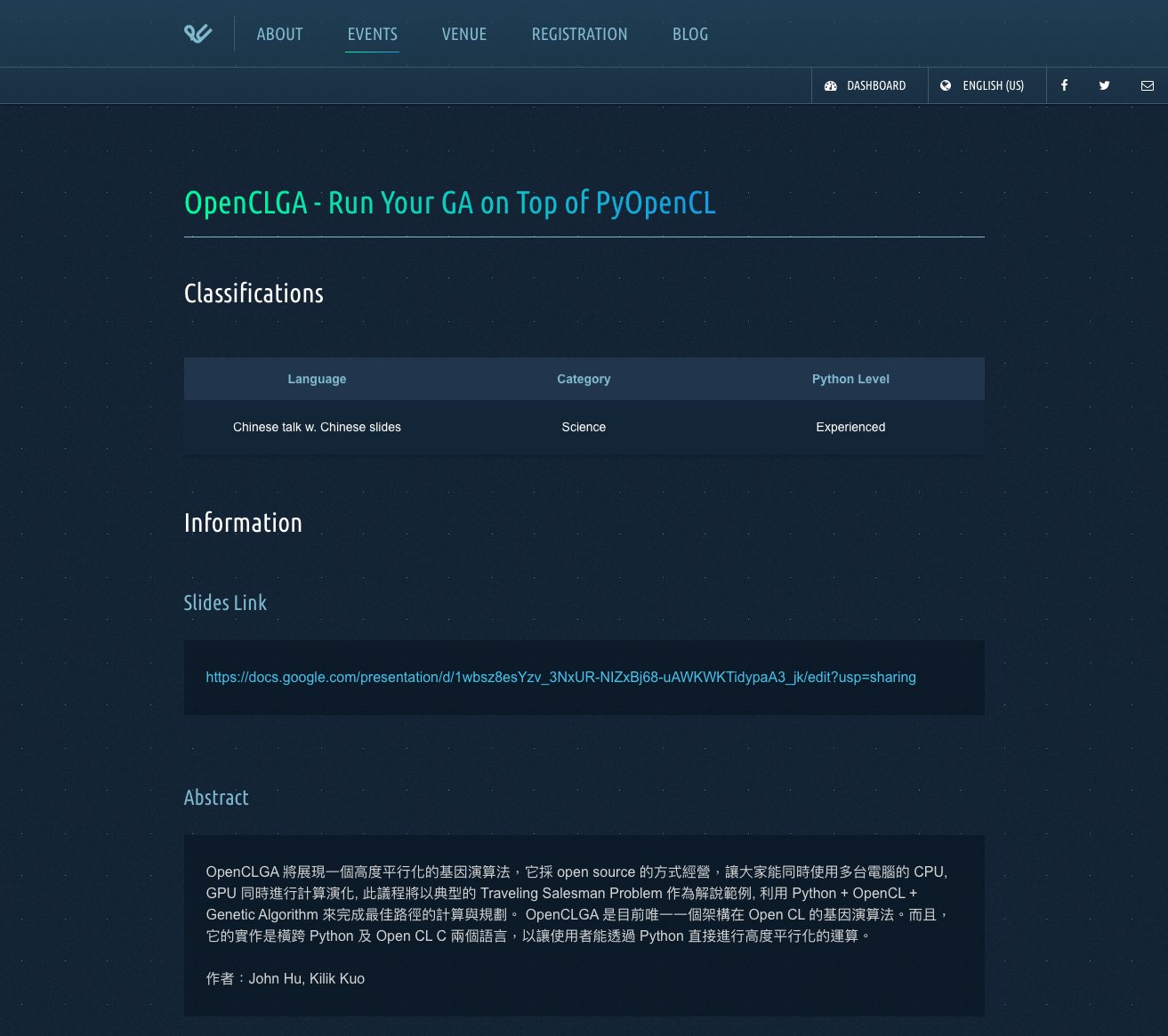Requirements
Recently, John Hu would like to work on the font design and creation. At first, I chose the Inkscape to create the SVG font because it has a good SVG font editor. After a few days, the Inkscape cannot open the file properly. That file is created by the Inkscape. I cannot believe it. Why does the Inkscape have this kind of issue. So, John Hu decide to create some simple tools to generate a square box for the font template. The requirements are:
- It must be in the center of the screen.
- It must be a square box.
- It must be adaptive to the screen size. The square box should fill the screen, the width/height is equal to the short side.
- It must be a pure CSS settings without any JavaScript calculations.
I googled centered square box or adaptive square box. I found this post: https://spin.atomicobject.com/2015/07/14/css-responsive-square/. Nice idea. I can finish an example to fulfill these requirements.
How to Do It?
See the Pen
Responsive centered box by John Hu (@john-hu)
on CodePen.
There are a few tricks at this example:
Horizontal Center and Vertical Center
The horizontal center is the simplest one, just use text-align to a block container. But the vertical center is relatively hard. We use a lot of ways to deal with it. Recently, John Hu likes to use the flexbox to center them. We can see the .container class at CSS section uses justify-content: center to center the items in the main-axis which is the horizontal and uses align-items: center to center items in the the cross-axis which is the vertical. Please note we don’t change the flex-direction which has row in default. So, if we change add the flex-direction the direction of of justify-content and align-items will be reversed.
Square Box
John Hu learned this tricks at a few years ago. We need to create a box whose width is the same as height. It would be very easy to set both width and height. But how to do it if we only want to set the width and let height adapt its width. The tricky part is at the padding-top or padding-bottom. We can see the definition of percentage value at MDN doc:
The size of the padding as a percentage, relative to the width of the containing block. Must be nonnegative.
If we sent the value 100% to the padding-top or padding-bottom, we can have a square box. So, we can find the .square and .square:after using this trick. We use the after pseudo element to display as block which has 100% width by default. And we use padding-bottom: 100% to make the .square to be a square box. Then, according to the post, we use position: absolute at the .content area and let it be 100% in both width and height.
Fit in the Screen Adaptively
We can use the new CSS length unit vh and vw to have the size based on the viewport size. At first version, John Hu uses the orientation media query to detect the short side. After checking MDN length doc, we can use the vmin to know the short side of the viewport. That make the example simpler. We can find the width of the .square element is 80vmin which is the 80% of the short side of the viewport.
No JavaScript
Yes! We don’t use any lines of JavaScript to finish this example. We can find the full codepen here: https://codepen.io/john-hu/pen/MWgrEdV/