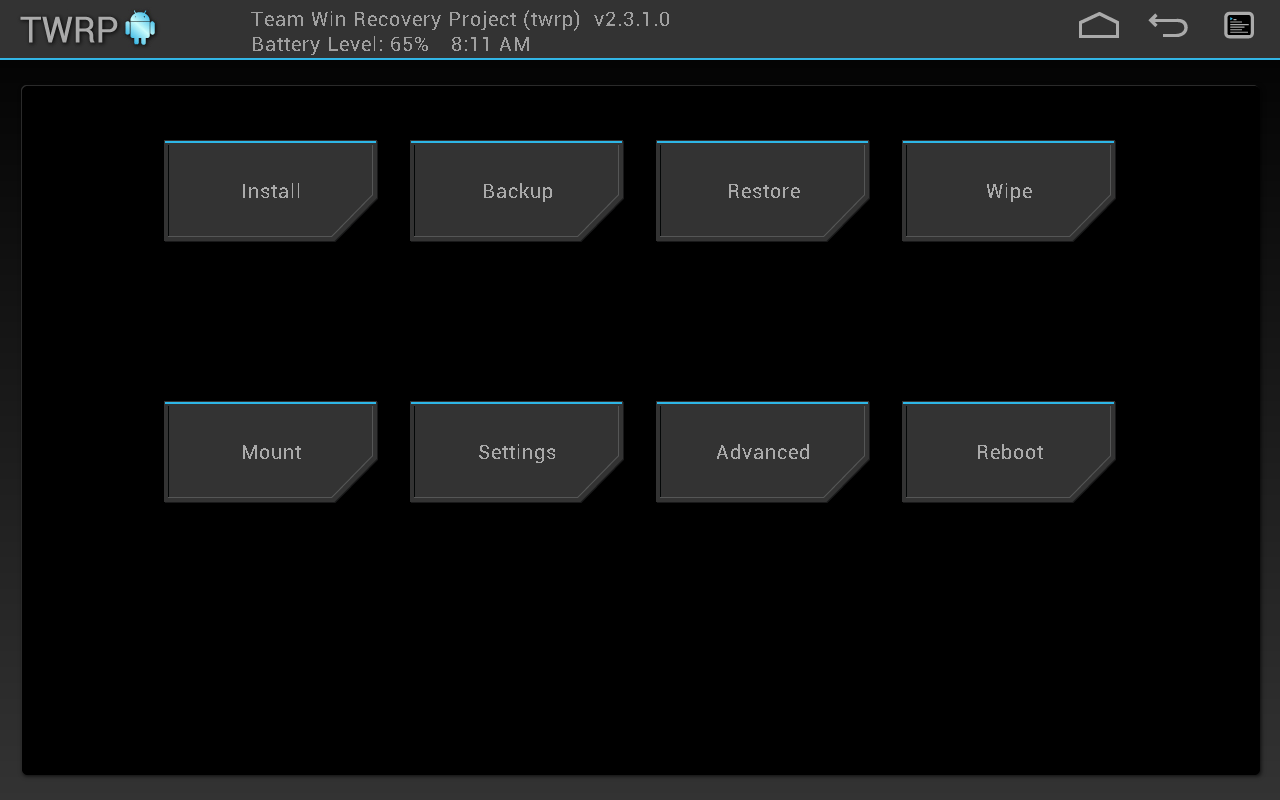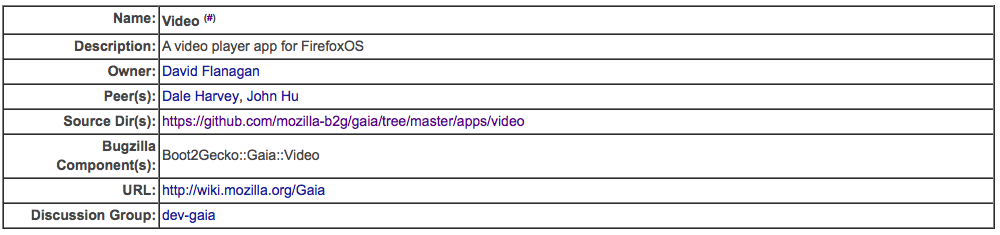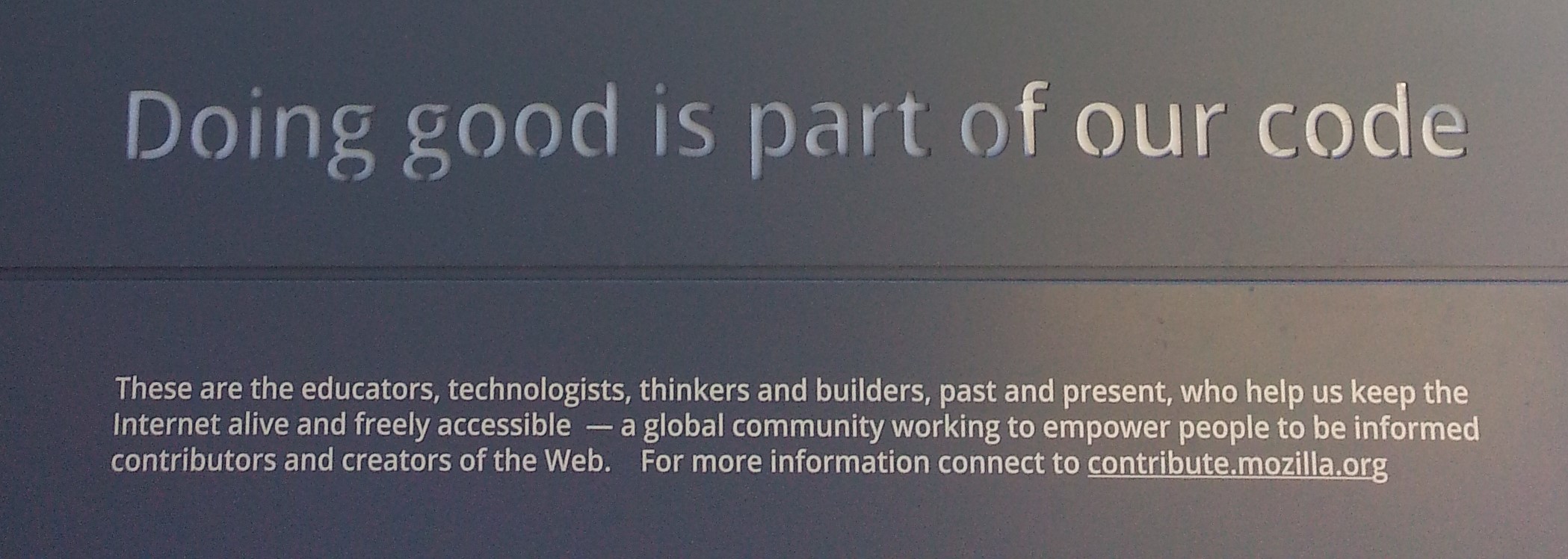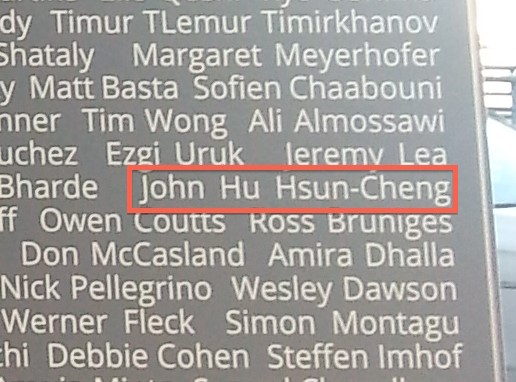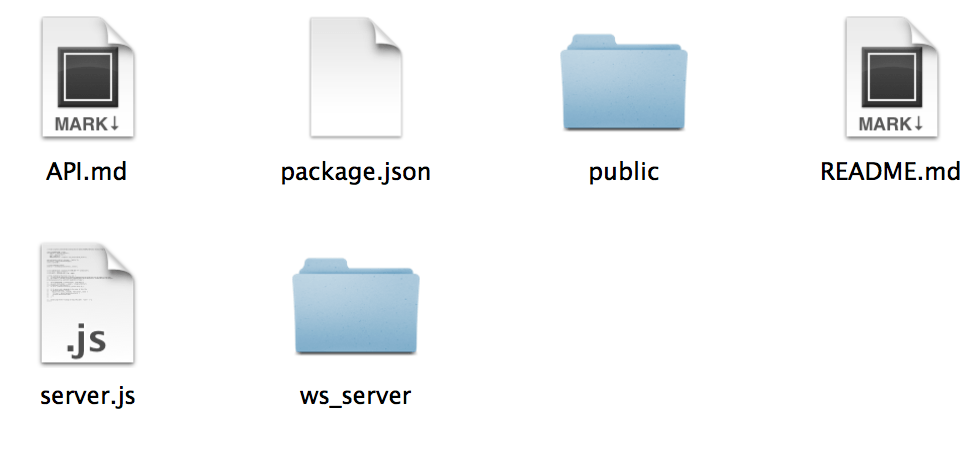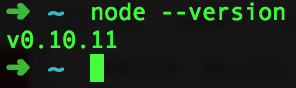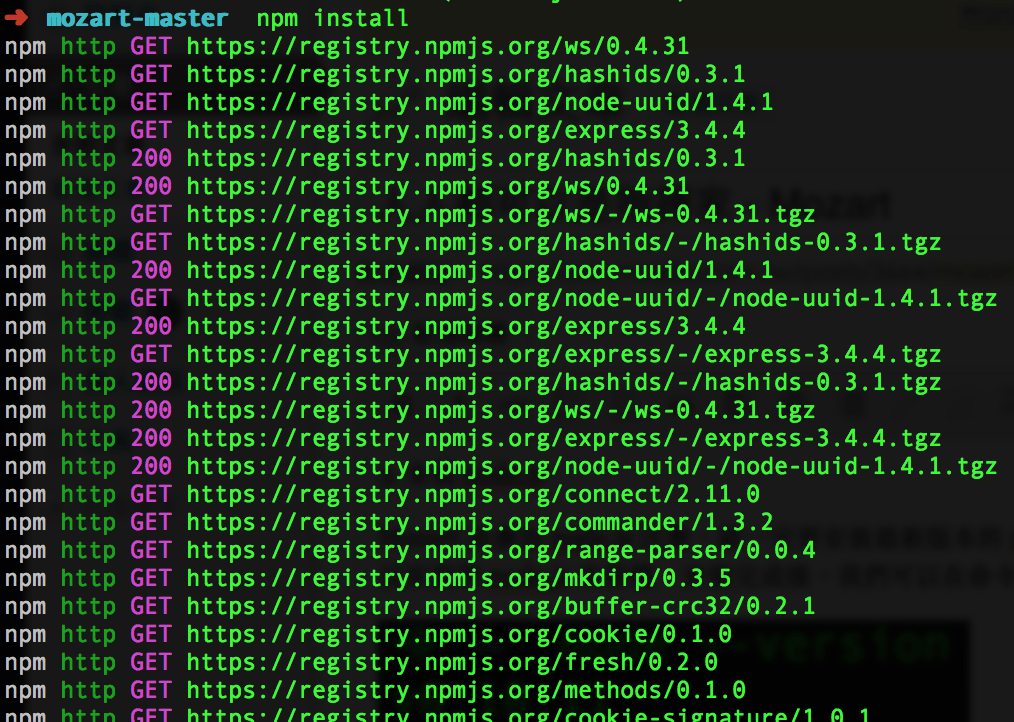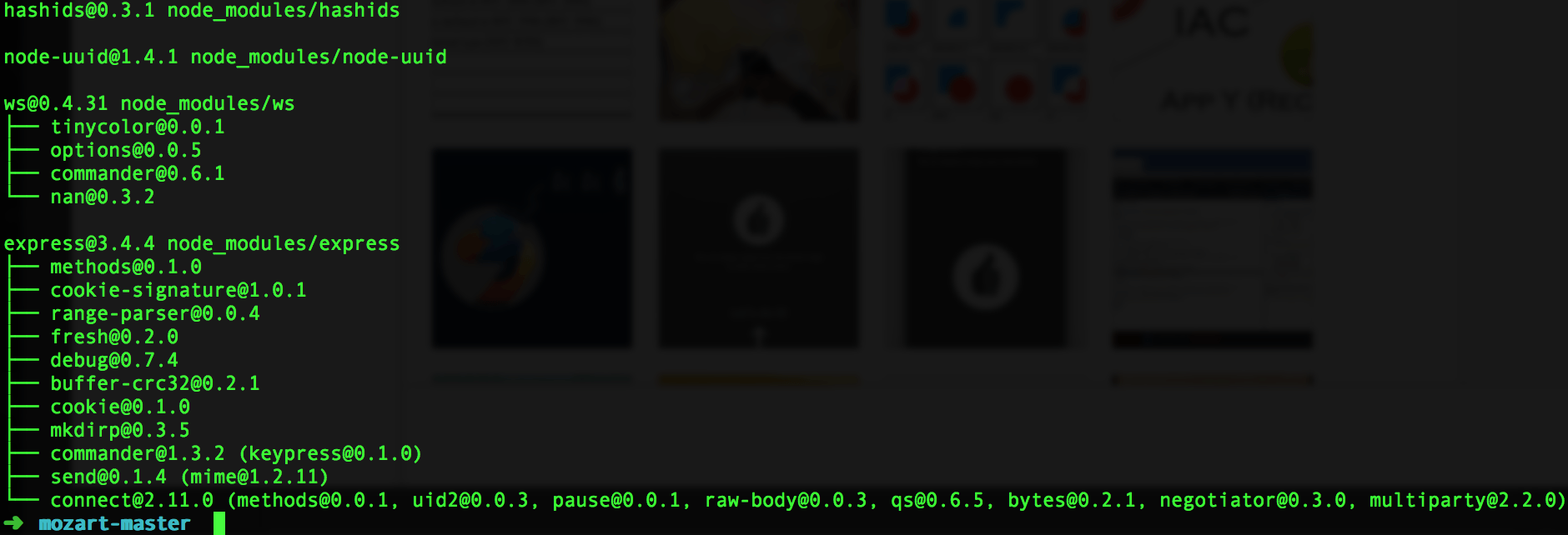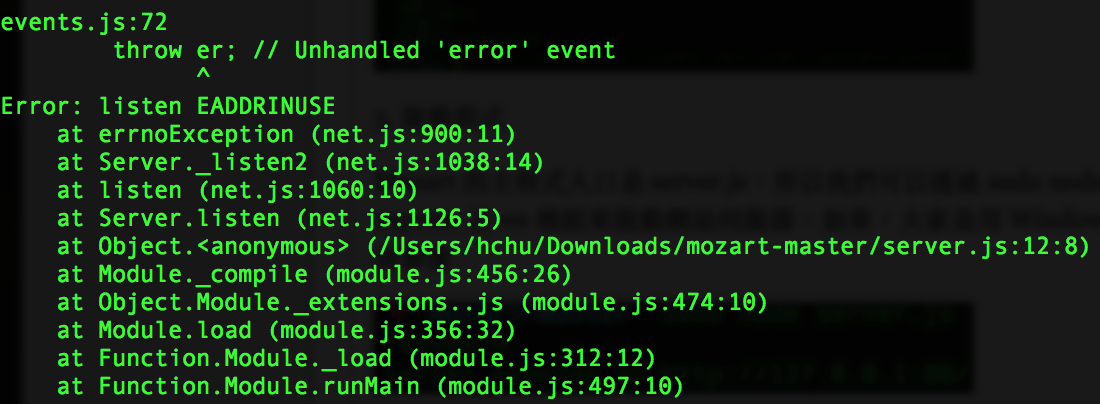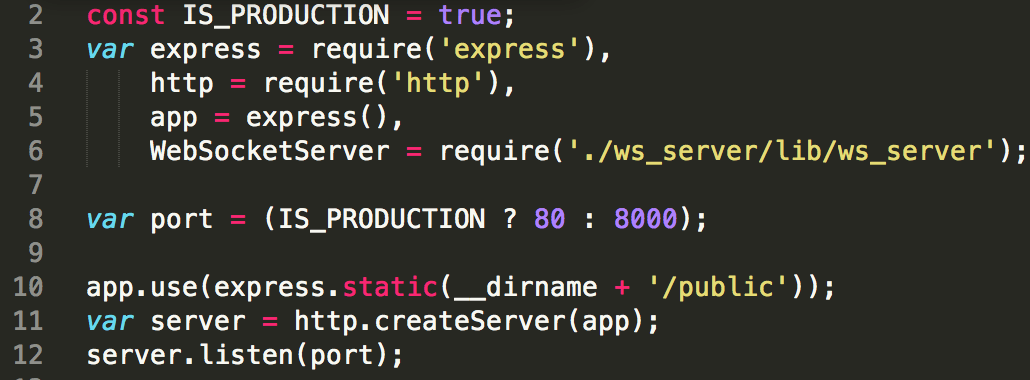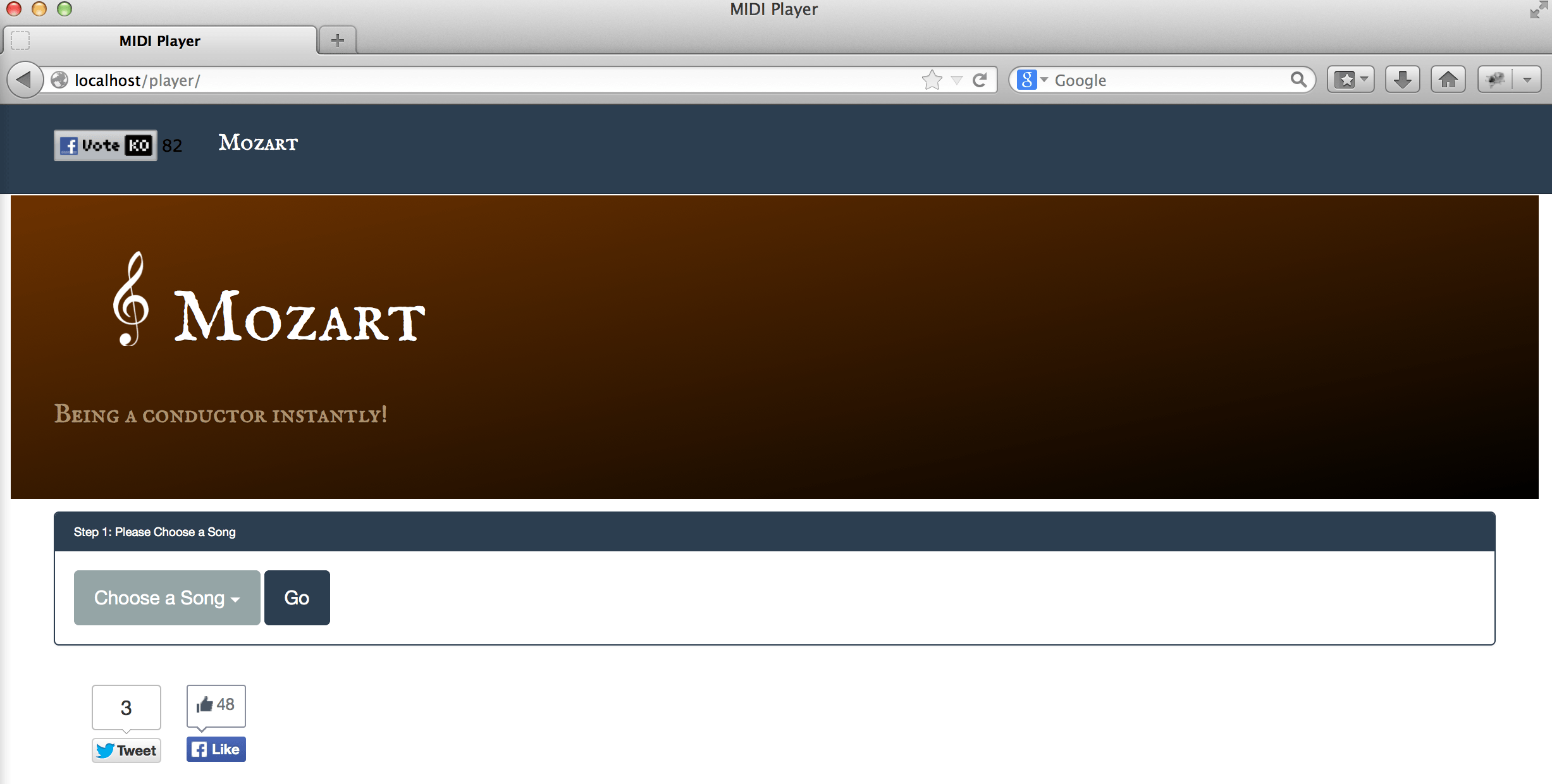Screenshot is a best tool to give a direction for novices. We had used it to demostrate a lot of methods to flash custom ROMs into our Android devices. The Android SDK provides different methods to take a screenshot at normal Android mode but none for Recovery mode.
To make it possible, John Hu had done some researches and found the following url:
http://forum.xda-developers.com/showthread.php?p=40260716
That’s a nice tool to take a screenshot at Recovery mode and it works pretty good. But it only has Windows version. That’s too bad becase John Hu doesn’t have any Windows box. So, John Hu created a porting to Mac OS X and Linux. You may find the source and executable files at
https://github.com/john-hu/android-recovery-screenshot
To run it, we may need to do the following thing:
- download the code
- reboot your device into recovery mode
- plug-in USB cable
- run “screenshot_run_me.sh” or “screenshot_run_me.bat”
- find your screenshot file at the folder
At TWRP recovery ROM, we may need to wait for a few seconds to make sure the device is connected with your PC after you see the recovery mode screen. Or you can use adb devices to check if the device is already connected with your computer.
A screenshot example can be found at:
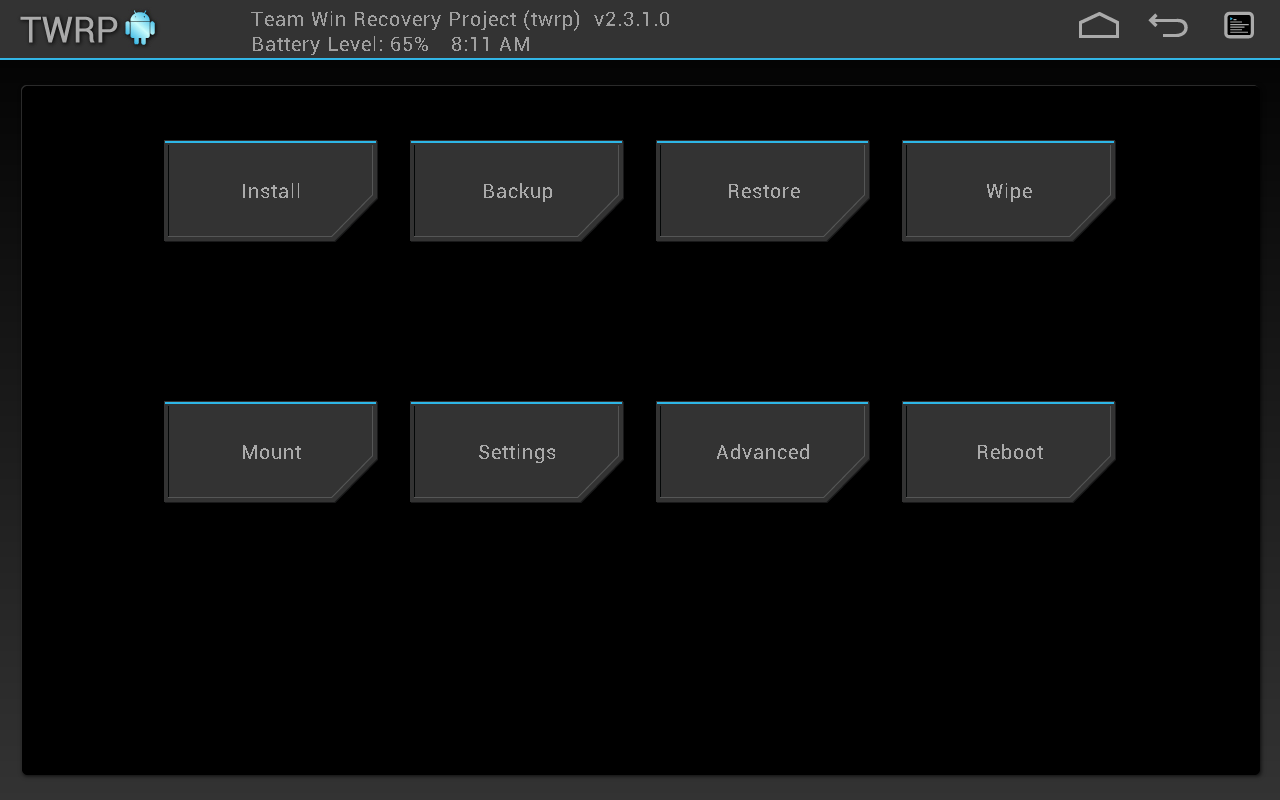
Note:
- We need root authority to mount the partition if you use the device offical recovery.
- Pleae run the script at the folder it is.